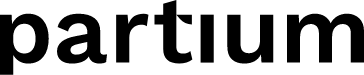Learn how to confirm a concrete spare part to close the Expert Help Request
In the Partium Find App, users can request the assistance of experts when they cannot find a part after trying to search or assistance to confirm a concrete spare part from the catalog that seems to match their needs. These requests are called Expert Help Requests and end up in the Partium Agent Portal. See Get started with Expert Help Requests for more information.
In every Expert Help Request, the goal is to identify the correct part for what the user was trying to find. When confirming the identified part, the journey can continue with a purchase order and finally the necessary maintenance or repair.
Users with access to the Partium Agent Portal App, typically part of a team of Customer Service Agents or Representatives, can operate on the Expert Help Request by doing one of these actions:
Users with access to the Partium Agent Portal App, typically part of a team of Customer Service Agents or Representatives, can take the following actions on the Expert Help Request:
- Continue the search starting from the requester's search input
- Start a search from scratch
- Confirm a specific spare part from the requester’s search tab
- Mark the request as Not Resolved
Continue the search from the Requester's Input
If an expert wishes to continue the requester’s search or any other search performed in the scope of this request using the same input parameters:
- Click on the copy-plus icon inside the corresponding tab. This icon allows users to copy all the search parameters and continue the search by pre-loading them.
- This action will generate a new tab and initiate a fresh search using the same input as in the tab being copied.
- When the Customer Service Agents or Representatives perform the search and identify the right part to confirm, the user can resolve the Help Request by choosing from the following options:

Details of the search performed by the requester.

Start a search from scratch
To start a new search in the scope of a help request, an expert clicks on a plus sign following the last tab. This action creates a new tab with a blank search input.
In this case, the result list is empty until the first input from the user is introduced and a search is performed.
When an Expert performs the search and identifies the right part to confirm, that expert user can resolve the Help Request by choosing from the following options:

Confirm a specific spare part from the requester's search tab
When the search process is complete, and an expert finds the right part to confirm here are the steps:
- Click on the result item that matches the request. This will bring the Part Details view to the central part of the page (see screenshot below). It can be helpful to review detailed attributes and properties of that specific part in the context of the request.
- Finally, click on the "Confirm this part" button. After confirming the spare part for a request, the request changes its status to Resolved and notifies the requester.

Speed up the process, skip step 1
S ometimes, the user who requested assistance can identify with high certainty the spare part that matches the search. In that case, that part is already provided as part of the request. Click on it on the search result performed by the requester and go straight to the details of that part. If it matches the search, you can confirm and skip the process of reviewing the search results. This way, you can speed up the process.
ometimes, the user who requested assistance can identify with high certainty the spare part that matches the search. In that case, that part is already provided as part of the request. Click on it on the search result performed by the requester and go straight to the details of that part. If it matches the search, you can confirm and skip the process of reviewing the search results. This way, you can speed up the process.
Mark a request as Not Resolved
There are occasions when there's no spare part that matches the search. As a diligent Customer Service Agent, we cannot leave a Request in the New or Opened status forever (read about request statuses in Get started with Expert Help Requests).
There are cases when the requested part is not in the catalog anymore or the user did not provide minimal information (including poor quality images) that would lead to finding the spare part that was searched for.
The Agent Portal allows to close the Expert Help Request by using the button "Mark as not resolved". After confirmation, this button notifies the person who requested this help that it could not be resolved. This process also sets the status as Not Resolved.