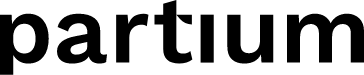Learn how to find duplicates in your catalog using Partium Deduplication.
How can Partium Deduplication help with improving part data quality?
Partium Deduplication is a product that helps optimize purchasing and inventory management decisions by identifying duplicates and alternatives, thereby improving part data quality within your organization.
The AI-powered Deduplication tool analyzes your material master data to identify parts that are highly likely to be duplicates or alternatively, hold a relation that is useful to register in your catalog (e.g., successor part). Users can then review and validate these potential duplicates, marking them accordingly in Partium, and finally bringing the clean data to the leading system. This helps reduce costs downstream, improve the use of existing stock, and streamline procurement for greater efficiency.
Catalog Parts List

After navigating to Partium Deduplication, the web app displays a list of parts from your catalog that are ready for review and deduplication. For each part, the table also includes the following information:
- Number of parts that contain duplicated images and/or textual data
- Number of similar parts (potential duplicates)
- Number of alternative parts (confirmed duplicates, substitutes, equivalents)
Users can filter the list or find specific parts using text input, BoM, and attribute filters. For example, users can search by part ID to consult potential duplicates for a specific part.
Comparison Page
When a user clicks on a part from the list, they are redirected to the Parts Comparison page. This is the main view used to investigate, compare parts, and create relationships between the part the user is interested in exploring and all other parts the tool suggests to review.

The part in question is displayed on the left side of the screen. For each attribute in the ontology of the catalog, the values are compared. If the values are the same (case-insensitive comparison), the cell in the table is highlighted in green; otherwise, it is highlighted in orange. By helping the user focus on relevant information immediately and in detail, this view is much more intuitive and comprehensive compared to when trying to identify duplicates using an Excel sheet. Keep in mind that enriching part data can enhance the identification of duplicates within your catalog.
There are four tabs that users can navigate between:
- Duplicated data. Parts that include the same images and/or textual data.
- Similar parts. Parts identified as the closest alternative part candidates. List generated by AI.
- Alternatives. Parts that users have explicitly marked as duplicates, substitutes, or equivalents. Part relations can also be provided by your organization as part of the catalog data ingestion.
- Not alternatives. Parts that users have explicitly marked as ‘Not alternative’ to the compared part and therefore cannot be used as a replacement.
Setting relations between parts
Setting relations between parts helps clean the material master data.

Users can set relations between the two parts by clicking the 'Set Relation' button. The user who set the relation, or any other user with the same privileges, can modify it at any time. The database tracks these changes and displays the most recent one in the UI, along with the date when the relation was set.
When the user changes the relation, for example, to ‘Duplicate’, the corresponding part is added to the Alternatives list. This part marked as 'Duplicate’ will be visible to all users within your organization, including technicians who use the Partium Find app. These users will be able to leverage information about duplicates, substitutes, and equivalents while carrying out maintenance tasks.